Environment Setup
You should perform the following steps in order to setup the project in development mode. It is assumed that you already have Eclipse and Java Development Kit (JDK) installed.
- Make sure you have you JDK selected as the default runtime. Navigate to “Window -> Preferences”, form the right-hand side tree select “Java -> Installed JREs”. If your JDK in not on the list, add it and select it.
- Next you should import the project from SourceForge’s SVN repository into your Eclipse workspace. For this you need to have Subclipse (an Eclipse plugin for SVN) installed. For instructions on installing Subclipse see.
- This will import the project into your Eclipse workspace. The package the classes into a JAR file run the target dist from:
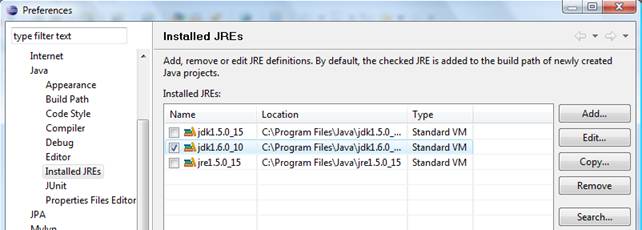
Navigate to “File -> Import”, select “Other -> Checkout Projects from SVN”. Select “Create a new repository location” and click “Next”.

Enter the following value for Url: “https://jdsm.svn.sourceforge.net/svnroot/jdsm”, and click “Next”.
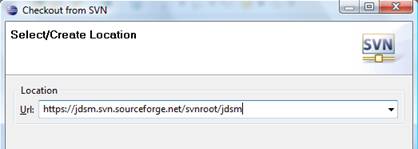
From the folder structure tree select “/trunk/jDSM”, click Finish.
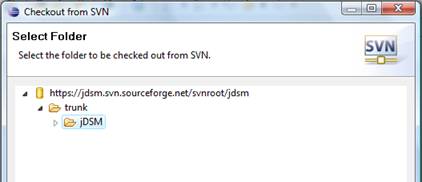
/DSMCreation/jDSM/ant/build.xm
